在 Arduino 項目中,使用 OLED 顯示屏可以為用戶提供直觀的交互界面。本文將介紹如何使用 Arduino 和 U8g2 庫創(chuàng)建一個簡單的 OLED 菜單顯示器,以便用戶可以瀏覽和選擇不同的菜單選項。
準(zhǔn)備材料:Arduino 開發(fā)板
SSD1306 128x64 OLED 顯示屏
兩個按鈕,用于向上和向下滾動菜單選項
代碼解析:
首先,我們需要導(dǎo)入 U8g2 庫,并設(shè)置 OLED 顯示屏的引腳和類型。在這個示例中,我們使用 SSD1306 128x64 OLED 顯示屏。
#includeU8G2_SSD1306_128X64_NONAME_F_HW_I2C u8g2(U8G2_R0, /* reset=*/ U8X8_PIN_NONE);
接下來,我們定義了一些變量,如選中的菜單選項、菜單選項的數(shù)量、菜單高度和行高等。
int selectedOption = 0;
const int numOptions = 8; // 假設(shè)有8個菜單選項
const char* options[] = {"Option 1", "Option 2", "Option 3", "Option 4", "Option 5", "Option 6", "Option 7", "Option 8"};
const int menuHeight = 64; // 菜單高度(像素)
const int lineHeight = 12; // 每行的高度(像素)
const int visibleOptions = menuHeight / lineHeight; // 可見的菜單選項數(shù)量
我們還定義了兩個按鈕的引腳,用于向上和向下滾動菜單選項,以及滾動的速度。
const int scrollButtonPin = 2; // 向下滾動按鈕所連接的引腳 const int scrollUpButtonPin = 3; // 向上滾動按鈕所連接的引腳 const int scrollSpeed = 200; // 滾動速度(毫秒)
然后,我們實現(xiàn)了 drawMenu() 函數(shù)來繪制菜單。該函數(shù)使用 U8g2 庫來繪制選項和滾動條,并根據(jù)選中的菜單選項進行高亮顯示。
void drawMenu() {
u8g2.firstPage();
do {
u8g2.setFont(u8g2_font_6x10_tf);
int startOption = selectedOption - (visibleOptions / 2);
if (startOption < 0) {
startOption = 0;
} else if (startOption + visibleOptions > numOptions) {
startOption = numOptions - visibleOptions;
}
for (int i = 0; i < visibleOptions; i++) {
int optionIndex = startOption + i;
if (optionIndex >= 0 && optionIndex < numOptions) {
if (optionIndex == selectedOption) {
u8g2.drawBox(0, i * lineHeight + 2, u8g2.getDisplayWidth() - 4, lineHeight);
u8g2.setDrawColor(0);
u8g2.setFontMode(1);
} else {
u8g2.setDrawColor(1);
u8g2.setFontMode(0);
}
u8g2.setCursor(2, i * lineHeight + 10);
u8g2.print(options[optionIndex]);
}
}
// 繪制滾動條
int scrollBarHeight = menuHeight / numOptions;
int scrollBarY = (menuHeight - scrollBarHeight) * selectedOption / (numOptions - 1);
int scrollBarWidth = 2;
u8g2.setDrawColor(1);
u8g2.drawBox(u8g2.getDisplayWidth() - scrollBarWidth, scrollBarY, scrollBarWidth, scrollBarHeight);
} while (u8g2.nextPage());
}
接下來,在 setup() 函數(shù)中,我們初始化 OLED 顯示屏和設(shè)置按鈕引腳。
void setup() {
u8g2.begin();
u8g2.enableUTF8Print();
pinMode(scrollButtonPin, INPUT_PULLUP); // 設(shè)置向下滾動按鈕引腳為輸入,帶上拉電阻
pinMode(scrollUpButtonPin, INPUT_PULLUP); // 設(shè)置向上滾動按鈕引腳為輸入,帶上拉電阻
}
最后,在 loop() 函數(shù)中,我們使用按鈕的狀態(tài)來滾動菜單選項,并調(diào)用 drawMenu() 函數(shù)來更新顯示。
void loop() {
if (digitalRead(scrollButtonPin) == LOW) {
selectedOption = (selectedOption + 1) % numOptions;
drawMenu();
delay(scrollSpeed);
}
if (digitalRead(scrollUpButtonPin) == LOW) {
selectedOption = (selectedOption - 1 + numOptions) % numOptions;
drawMenu();
delay(scrollSpeed);
}
}


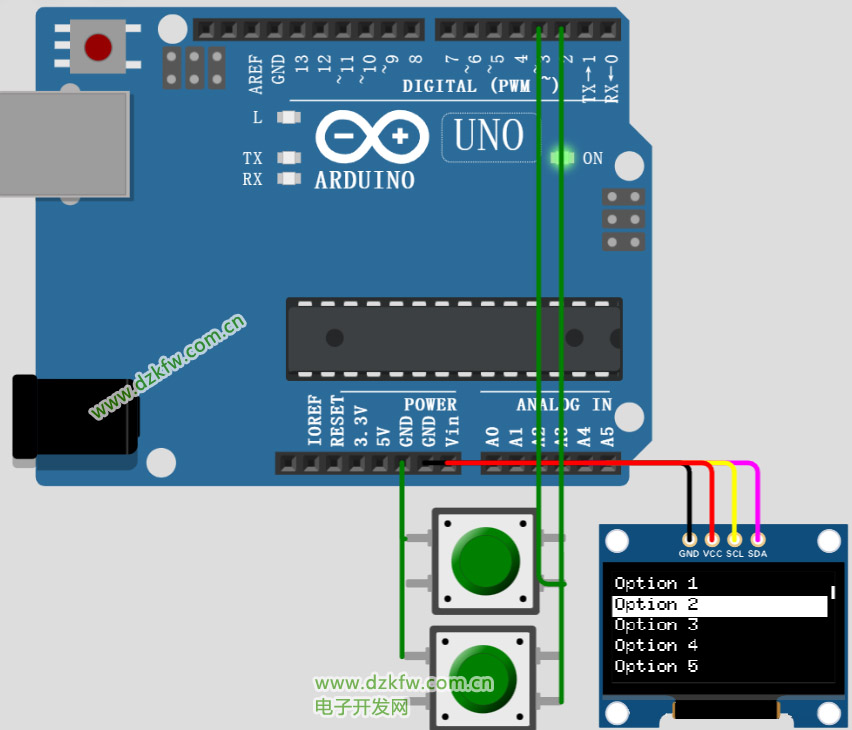
 返回頂部
返回頂部 刷新頁面
刷新頁面 下到頁底
下到頁底